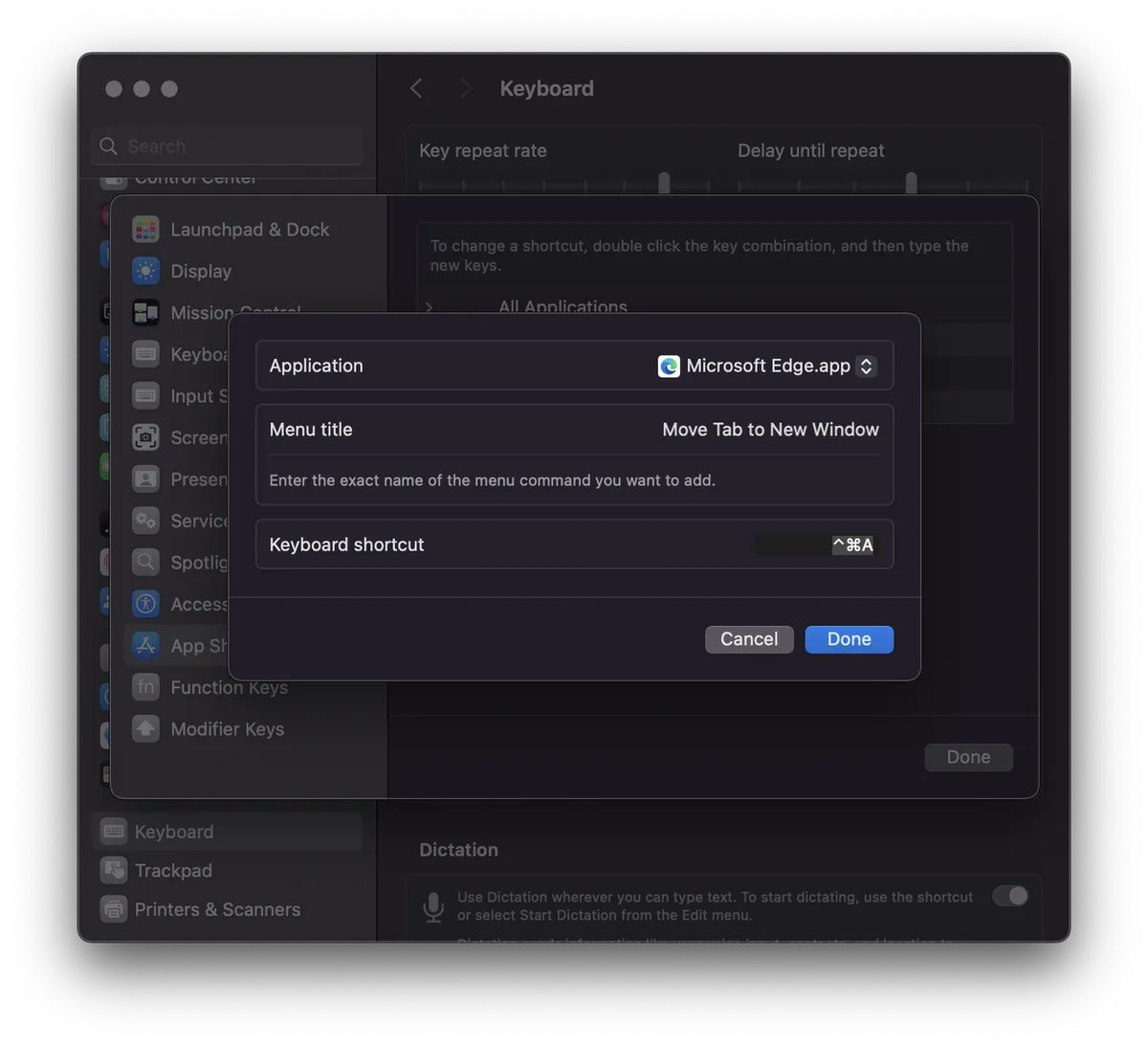macOS windows management tips
Use Moom to manage windows
Moom provides a graphical interface and keyboard shortcuts for better window management on macOS. Here are the keyboard shortcuts I use for Moom:
| Action | Shortcut |
|---|---|
| Trigger keyboard control with hotkey | ⌃⌘Z |
| Move to other display | Arrow keys |
| Move & zoom to full screen | Space |
| Center | Tab |
| Move and resize to left, right, top, bottom | 1 - 4 |
| Center and resize with padding | ` |
Moom lets you create custom window layouts and bind them to a keyboard shortcut. I use the numbers 1 to 4 to move and resize windows to the left-half, right-half, top-half, and bottom-half of the screen, respectively. To center a window and resize it so that there’s some padding around it (which I like better than fullscreen), I use the tick mark. You can create a snapshot of a window configuration you frequently use to arrange them more quickly. There’s also a helpful cheat sheet that appears when you trigger Moom in case you forget your key bindings.
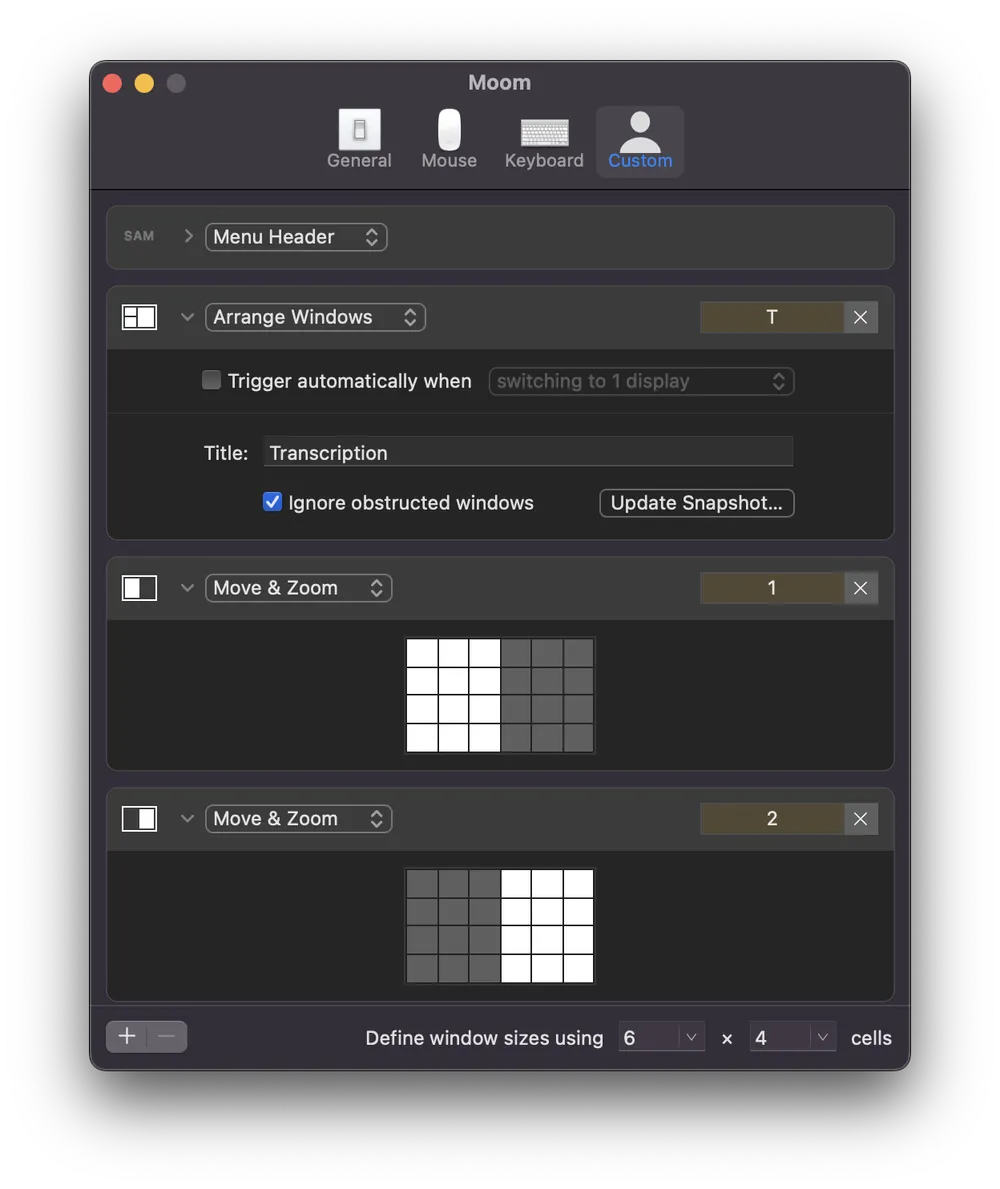 |
| Moom provides an interface for creating custom window configurations and binding them to a keyboard shortcut. |
Set custom keyboard shortcuts
Some apps have menu items with no assigned keyboard shortcut. You can assign your own keyboard shortcut in **System Settings > Keyboard > Keyboard shortcuts … **
For example, much of my work happens in the browser. Sometimes, in the middle of a task, I want to break a tab out into its own window and have it side-by-side with another tab. You can drag the tab to separate it — but there’s also a menu item called “Move Tab to New Window”. I have this set to ⌃⌘A so that I can comfortably and quickly trigger Moom right after.